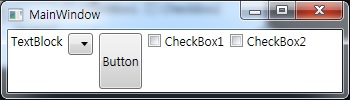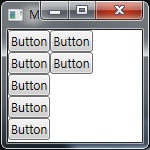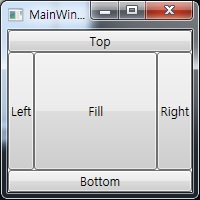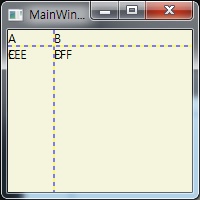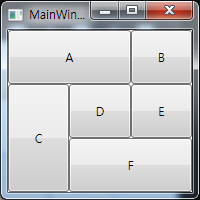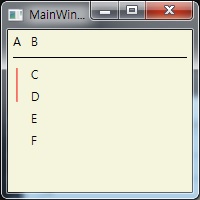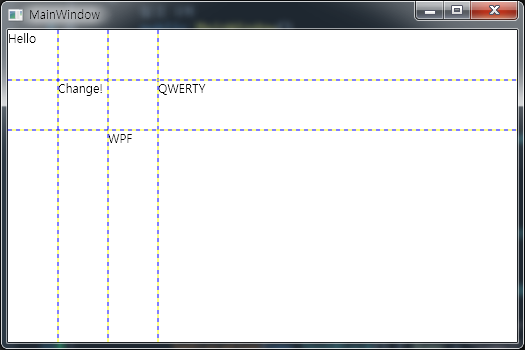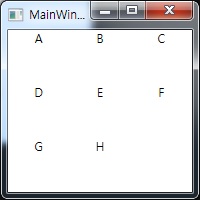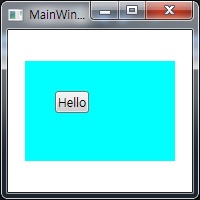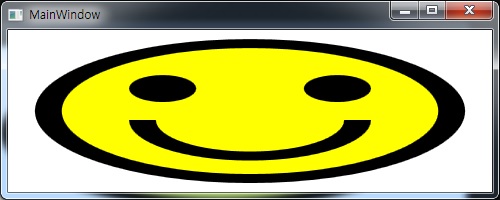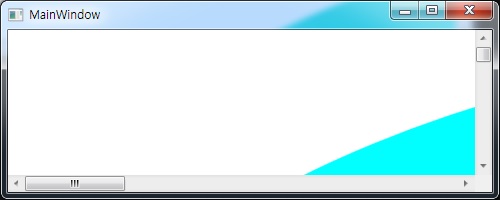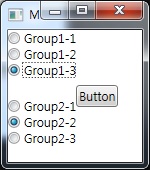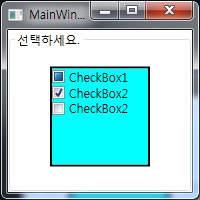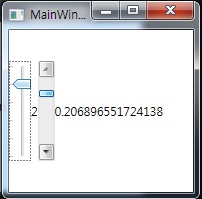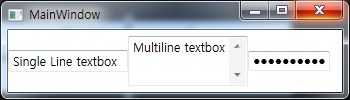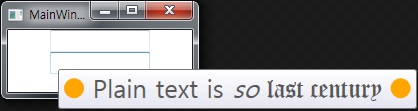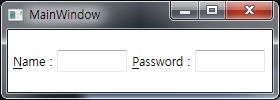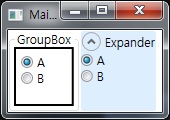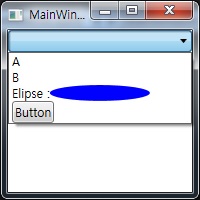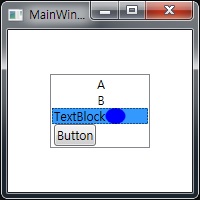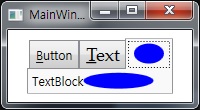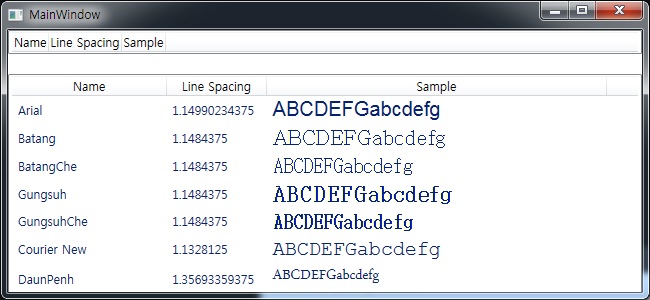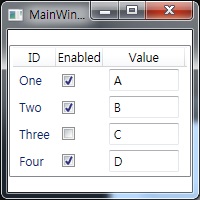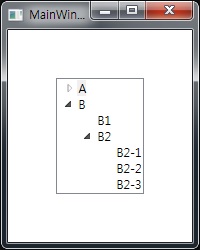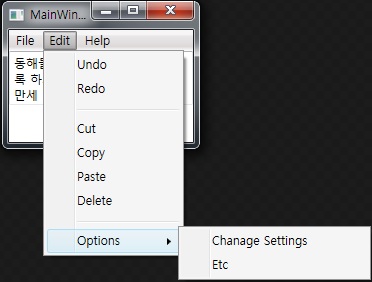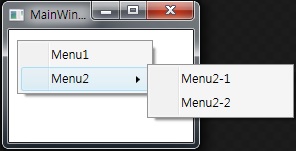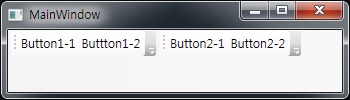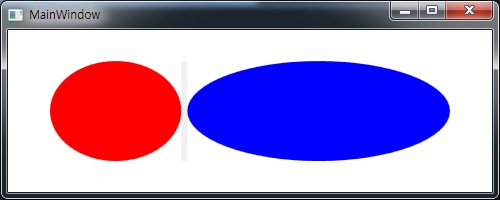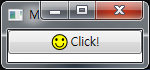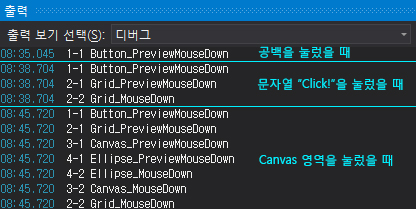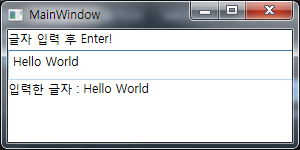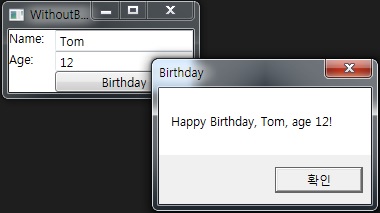Windows Presentation Foundation
Orientation
예시
<Window x:Class="WpfApplication1.MainWindow"
xmlns="http://schemas.microsoft.com/winfx/2006/xaml/presentation"
xmlns:x="http://schemas.microsoft.com/winfx/2006/xaml"
Title="MainWindow" Height="350" Width="525">
<Window.Resources>
<SolidColorBrush x:Key="bg" Color="red" />
</Window.Resources>
<StackPanel>
<Button x:Name="btn1" Click="MyButtonClicked" Background="{StaticResource bg}">Hello World</Button> <!-- 배경 공유 -->
<Button x:Name="btn2" Click="MyButtonClicked" Background="{StaticResource bg}">Reset</Button> <!-- 배경 공유 -->
<TextBox x:Name="text1">This is Textbox</TextBox>
<CheckBox Content="{Binding ElementName=btn1, Path=Content}"/> <!-- Button Text 가져오기 -->
</StackPanel>
</Window>
using System;
using System.Windows;
namespace WpfApplication1
{
public partial class MainWindow : Window
{
private static int count = 0;
public MainWindow()
{
InitializeComponent();
}
void MyButtonClicked(object sender, RoutedEventArgs e)
{
Button btn = (Button) sender;
if (btn.Name.ToString().Equals("btn1"))
{
count++;
text1.Text = "Hello World! " + count;
}
else
{
text1.Text = "This is Textbox";
count = 0;
}
}
}
}

Layout
StackPanel
<Window x:Class="Layout1.MainWindow"
xmlns="http://schemas.microsoft.com/winfx/2006/xaml/presentation"
xmlns:x="http://schemas.microsoft.com/winfx/2006/xaml"
Title="MainWindow" Width="350" Height="100">
<StackPanel Orientation="Horizontal">
<TextBlock Margin="3">TextBlock</TextBlock>
<ComboBox Margin="3" VerticalAlignment="top" />
<Button Margin="3">Button</Button>
<CheckBox Margin="3">CheckBox1</CheckBox>
<CheckBox Margin="3">CheckBox2</CheckBox>
</StackPanel>
</Window>
VerticalAlignment : 세로 크기를 내용물만큼 조정하고, 상대적인 위치를 속성값에 따라 배치시킨다.
HorizontalAlignment : 가로 크기를 내용물만큼 조정하고, M상대적인 위치를 속성값에 따라 배치시킨다.
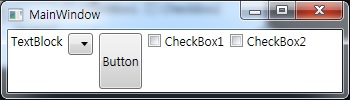
WrapPanel
<Window x:Class="Layout1.MainWindow"
xmlns="http://schemas.microsoft.com/winfx/2006/xaml/presentation"
xmlns:x="http://schemas.microsoft.com/winfx/2006/xaml"
Title="MainWindow" Width="150" Height="150">
<WrapPanel Orientation="Vertical"> <!-- default : Horizontal -->
<Button>Button</Button>
<Button>Button</Button>
<Button>Button</Button>
<Button>Button</Button>
<Button>Button</Button>
<Button>Button</Button>
<Button>Button</Button>
</WrapPanel>
</Window>
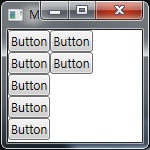
DockPanel
<Window x:Class="Layout1.MainWindow"
xmlns="http://schemas.microsoft.com/winfx/2006/xaml/presentation"
xmlns:x="http://schemas.microsoft.com/winfx/2006/xaml"
Title="MainWindow" Width="200" Height="200">
<DockPanel>
<Button DockPanel.Dock="Top">Top</Button>
<Button DockPanel.Dock="Bottom">Bottom</Button>
<Button DockPanel.Dock="Left">Left</Button>
<Button DockPanel.Dock="Right">Right</Button>
<Button>Fill</Button>
</DockPanel>
</Window>
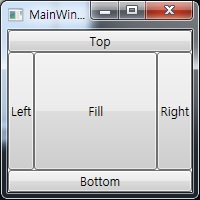
Grid
<Window x:Class="Layout1.MainWindow"
xmlns="http://schemas.microsoft.com/winfx/2006/xaml/presentation"
xmlns:x="http://schemas.microsoft.com/winfx/2006/xaml"
Title="MainWindow" Width="200" Height="200">
<Grid Background="Beige" ShowGridLines="True">
<Grid.RowDefinitions>
<!-- Auto는 내용물에 맞춤. -->
<RowDefinition Height="Auto" />
<RowDefinition Height="Auto"/>
</Grid.RowDefinitions>
<Grid.ColumnDefinitions>
<!-- "숫자*"을 붙이면 상대적 배율 속성. 1:3 -->
<ColumnDefinition Width="1*" />
<ColumnDefinition Width="3*"/>
</Grid.ColumnDefinitions>
<TextBlock Grid.Row="0" Grid.Column="0">A</TextBlock>
<TextBlock Grid.Row="0" Grid.Column="1">B</TextBlock>
<TextBlock Grid.Row="1" Grid.Column="0">C</TextBlock>
<TextBlock Grid.Row="1" Grid.Column="1" >D</TextBlock>
<TextBlock Grid.Row="2" Grid.Column="0" >EEE</TextBlock>
<!-- 마지막 열에 배치 -->
<TextBlock Grid.Row="2" Grid.Column="1">FFF</TextBlock>
<!-- 마지막 행에 배치 -->
</Grid>
</Window>
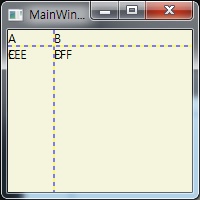
여러 행/열 걸치기 및 병합 (RowSpan, ColumnSpan)
<Window x:Class="Control1.MainWindow"
xmlns="http://schemas.microsoft.com/winfx/2006/xaml/presentation"
xmlns:x="http://schemas.microsoft.com/winfx/2006/xaml"
Title="MainWindow" Height="200" Width="200">
<Grid>
<Grid.RowDefinitions>
<RowDefinition />
<RowDefinition />
<RowDefinition />
</Grid.RowDefinitions>
<Grid.ColumnDefinitions>
<ColumnDefinition />
<ColumnDefinition />
<ColumnDefinition />
</Grid.ColumnDefinitions>
<Button Grid.Row="0" Grid.Column="0" Grid.ColumnSpan="2">A</Button>
<Button Grid.Row="0" Grid.Column="2">B</Button>
<Button Grid.Row="1" Grid.Column="0" Grid.RowSpan="2">C</Button>
<Button Grid.Row="1" Grid.Column="1">D</Button>
<Button Grid.Row="1" Grid.Column="2">E</Button>
<Button Grid.Row="2" Grid.Column="1" Grid.ColumnSpan="2">F</Button>
</Grid>
</Window>
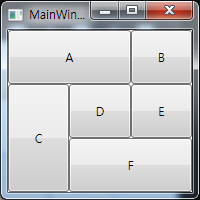
<Window x:Class="Layout1.MainWindow"
xmlns="http://schemas.microsoft.com/winfx/2006/xaml/presentation"
xmlns:x="http://schemas.microsoft.com/winfx/2006/xaml"
Title="MainWindow" Width="200" Height="200">
<Grid Background="Beige">
<Grid.Resources>
<Style TargetType="TextBlock">
<Setter Property="Margin" Value="5,3" />
</Style>
</Grid.Resources>
<Grid.RowDefinitions>
<RowDefinition Height="Auto" />
<RowDefinition Height="Auto" />
<RowDefinition Height="Auto" />
<RowDefinition Height="Auto" />
<RowDefinition Height="Auto" />
<RowDefinition Height="Auto" />
</Grid.RowDefinitions>
<Grid.ColumnDefinitions>
<ColumnDefinition Width="Auto" />
<ColumnDefinition />
</Grid.ColumnDefinitions>
<TextBlock Grid.Row="0" Grid.Column="0">A</TextBlock>
<TextBlock Grid.Row="0" Grid.Column="1">B</TextBlock>
<Rectangle Grid.Row="1" Grid.Column="0" Grid.ColumnSpan="2" Margin="5" Height="1" Fill="Black" />
<Rectangle Grid.Row="2" Grid.Column="0" Grid.RowSpan="2" Margin="5" Width="1" Fill="Red" />
<TextBlock Grid.Row="2" Grid.Column="1">C</TextBlock>
<TextBlock Grid.Row="3" Grid.Column="1">D</TextBlock>
<TextBlock Grid.Row="4" Grid.Column="1">E</TextBlock>
<TextBlock Grid.Row="5" Grid.Column="1">F</TextBlock>
</Grid>
</Window>
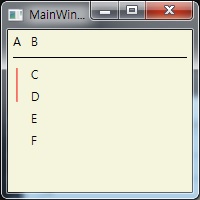
동적 Grid 생성
/* xaml에서 grid에 "myGrid"라는 Name 부여. 그리고 loaded 연결. */
using System.Windows;
using System.Windows.Controls;
namespace DynamicallyGrid
{
public partial class MainWindow : Window
{
public MainWindow()
{
InitializeComponent();
}
private void Window_Loaded(object sender, RoutedEventArgs e)
{
myGrid.ShowGridLines = true;
for(int row=0 ; row<3 ; row++)
myGrid.RowDefinitions.Add(new RowDefinition() { Height = new GridLength(50) });
for (int column = 0; column < 4; column++)
myGrid.ColumnDefinitions.Add(new ColumnDefinition() { Width = new GridLength(50) });
SetLocation(new TextBlock() { Text = "Hello" }, 0, 0);
SetLocation(new TextBlock() { Name = "name2", Text = "olleh" }, 1, 1);
SetLocation(new TextBlock() { Text = "WPF" }, 2, 2);
SetLocation(new TextBlock() { Text = "QWERTY" }, 1, 3);
}
private void SetLocation(TextBlock tb, int row, int column)
{
//이름 추적이 가능한 지 시험.
if(tb.Name == "name2")
tb.Text = "Change!";
Grid.SetRow(tb, row);
Grid.SetColumn(tb, column);
myGrid.Children.Add(tb);
}
}
}
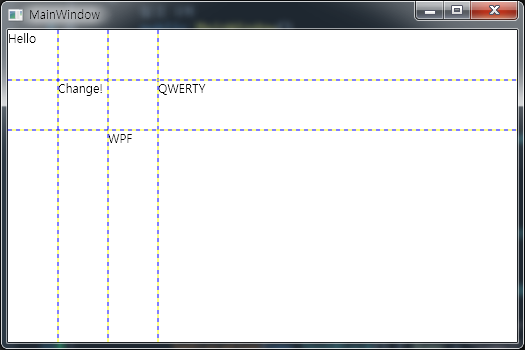
<Window x:Class="Layout1.MainWindow"
xmlns="http://schemas.microsoft.com/winfx/2006/xaml/presentation"
xmlns:x="http://schemas.microsoft.com/winfx/2006/xaml"
Title="MainWindow" Width="200" Height="200">
<UniformGrid TextBlock.TextAlignment="Center">
<TextBlock Text="A" />
<TextBlock Text="B" />
<TextBlock Text="C" />
<TextBlock Text="D" />
<TextBlock Text="E" />
<TextBlock Text="F" />
<TextBlock Text="G" />
<TextBlock Text="H" />
</UniformGrid>
</Window>
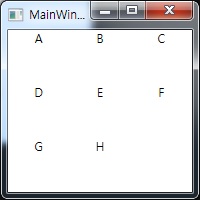
Canvas
<Window x:Class="Layout1.MainWindow"
xmlns="http://schemas.microsoft.com/winfx/2006/xaml/presentation"
xmlns:x="http://schemas.microsoft.com/winfx/2006/xaml"
Title="MainWindow" Width="200" Height="200">
<Canvas Background="Cyan" Width="150" Height="100">
<Button Canvas.Left="30" Canvas.Top="30">Hello</Button> <!-- Canvas 크기 기준으로 배치 -->
</Canvas>
</Window>
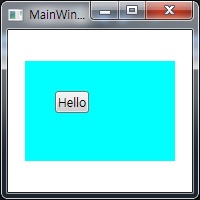
Viewbox
<Window x:Class="Layout1.MainWindow"
xmlns="http://schemas.microsoft.com/winfx/2006/xaml/presentation"
xmlns:x="http://schemas.microsoft.com/winfx/2006/xaml"
Title="MainWindow" Width="500" Height="200">
<Viewbox Stretch="Fill"> <!-- Default : Uniform (창 크기에 맞추기) -->
<Canvas Width="18" Height="18" VerticalAlignment="Center">
<Ellipse Canvas.Left="1" Canvas.Top="1" Width="16" Height="16" Fill="Yellow" Stroke="Black" />
<Ellipse Canvas.Left="4.5" Canvas.Top="5" Width="2.5" Height="3" Fill="Black" />
<Ellipse Canvas.Left="11" Canvas.Top="5" Width="2.5" Height="3" Fill="Black" />
<Path Data="M 5,10 A 3,3 90 0 0 13,10" Stroke="Black" />
</Canvas>
</Viewbox>
</Window>
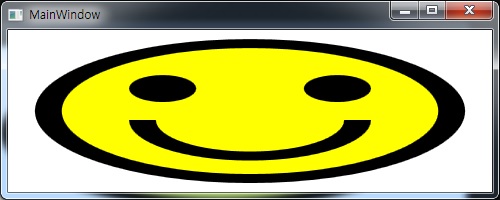
안쪽에 다른 Layout/Control을 삽입하여 사용
<Window x:Class="Layout1.MainWindow"
xmlns="http://schemas.microsoft.com/winfx/2006/xaml/presentation"
xmlns:x="http://schemas.microsoft.com/winfx/2006/xaml"
Title="MainWindow" Width="500" Height="200">
<ScrollViewer HorizontalScrollBarVisibility="Auto">
<Ellipse Fill="Cyan" Height="1000" Width="2000" />
</ScrollViewer>
</Window>
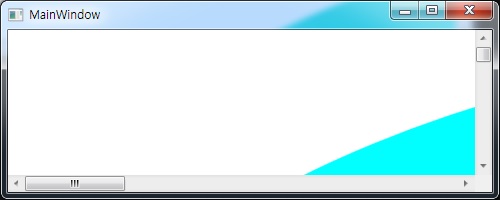
Custom Layout
Panel 클래스를 상속받아 Method Overriding 한다.
Control
<Window x:Class="Control1.MainWindow"
xmlns="http://schemas.microsoft.com/winfx/2006/xaml/presentation"
xmlns:x="http://schemas.microsoft.com/winfx/2006/xaml"
Title="MainWindow" Height="170" Width="150">
<StackPanel Orientation="Horizontal">
<StackPanel HorizontalAlignment="Left">
<StackPanel Margin="0,0,0,20">
<RadioButton GroupName="group1">Group1-1</RadioButton>
<RadioButton GroupName="group1">Group1-2</RadioButton>
<RadioButton GroupName="group1">Group1-3</RadioButton>
</StackPanel>
<StackPanel>
<RadioButton GroupName="group2">Group2-1</RadioButton>
<RadioButton GroupName="group2">Group2-2</RadioButton>
<RadioButton GroupName="group2">Group2-3</RadioButton>
</StackPanel>
</StackPanel>
<Button VerticalAlignment="Center">
<AccessText>Button</AccessText> <!-- 이런 형태로 Text 삽입 가능 -->
</Button>
</StackPanel>
</Window>
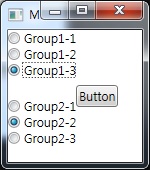
CheckBox
<Window x:Class="Control1.MainWindow"
xmlns="http://schemas.microsoft.com/winfx/2006/xaml/presentation"
xmlns:x="http://schemas.microsoft.com/winfx/2006/xaml"
Title="MainWindow" Height="200" Width="200">
<GroupBox>
<GroupBox.Header>선택하세요.</GroupBox.Header>
<Border Name="border" BorderBrush="Black" Background="Cyan" BorderThickness="2" Width="100" Height="100">
<StackPanel>
<CheckBox IsChecked="{x:Null}">CheckBox1</CheckBox>
<CheckBox IsChecked="True">CheckBox2</CheckBox>
<CheckBox IsChecked="False">CheckBox2</CheckBox>
</StackPanel>
</Border>
</GroupBox>
</Window>
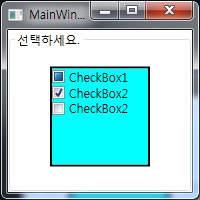
Slider vs. ScrollBar ⇒ 구간 설정 여부
<Window x:Class="Control1.MainWindow"
xmlns="http://schemas.microsoft.com/winfx/2006/xaml/presentation"
xmlns:x="http://schemas.microsoft.com/winfx/2006/xaml"
Title="MainWindow" Height="200" Width="200">
<!--
IsSnapToTickEnabled : Drag시 딱딱 끊어질 것인 지 여부 (구간 설정)
TickPlacement : 구간 눈금 표시
TickFrequency : 구간 이동 주기 (Maximum/n)
AutoToolTipPlacement : Drag시 Tooltip 표시 여부
AutoToolTipPrecision : Tooltip 표시할 때 소수점 몇 자리까지 보일 지 설정.
IsDirectionReversed : Slider 방향 반전 여부
-->
<StackPanel Orientation="Horizontal">
<!-- Slider -->
<StackPanel Orientation="Horizontal">
<Slider Name="mySlider" Orientation="Vertical" Height="100" Minimum="0" Maximum="10"
IsSnapToTickEnabled="True" TickPlacement="TopLeft" TickFrequency="2"
AutoToolTipPlacement="BottomRight" AutoToolTipPrecision="3"
IsDirectionReversed="True"/>
<TextBlock Text="{Binding ElementName=mySlider, Path=Value}" VerticalAlignment="Center" ></TextBlock>
</StackPanel>
<!-- ScrollBar -->
<StackPanel Orientation="Horizontal">
<ScrollBar Name="sb" Orientation="Vertical" Height="100"></ScrollBar>
</StackPanel>
<TextBlock Text="{Binding ElementName=sb, Path=Value}" VerticalAlignment="Center" ></TextBlock>
</StackPanel>
</Window>
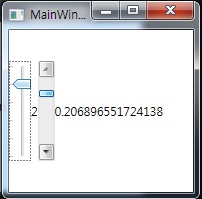
ProgressBar
Text Controls
<Window x:Class="Control1.MainWindow"
xmlns="http://schemas.microsoft.com/winfx/2006/xaml/presentation"
xmlns:x="http://schemas.microsoft.com/winfx/2006/xaml"
Title="MainWindow" Height="100" Width="350">
<StackPanel Orientation="Horizontal">
<TextBox Width="120" VerticalAlignment="Center" Text="Single Line textbox" />
<!--
AcceptsReturn : Enter Key 개행 여부
-->
<TextBox Width="120" AcceptsReturn="True" Height="50"
VerticalScrollBarVisibility="Visible" VerticalAlignment="Center" Text="Multiline textbox" />
<PasswordBox VerticalAlignment="Center" Password="HelloWorld" />
</StackPanel>
</Window>
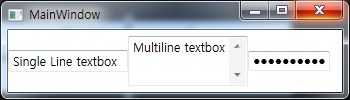
TextBox 커서 글자 맨 끝으로 스크롤
public static void tbox_cursor_TextChanged(object sender, TextChangedEventArgs e)
{
TextBox tbox = sender as TextBox;
if (tbox == null)
return;
var rect = tbox.GetRectFromCharacterIndex(tbox.Text.Length);
tbox.ScrollToHorizontalOffset(rect.Right);
}
소수만 입력 받는 Textbox
public class NumberTextbox : TextBox
{
protected override void OnPreviewTextInput(TextCompositionEventArgs e)
{
if (((e.Source as TextBox).Text.Contains(".") && e.Text.Equals(".")) || (!e.Text.Equals(".") && !Char.IsDigit(e.Text.ToCharArray()[0])))
e.Handled = true;
else
e.Handled = !AreAllValidNumericChars(e.Text);
base.OnPreviewTextInput(e);
}
bool AreAllValidNumericChars(string str)
{
bool ret = true;
if (str == System.Globalization.NumberFormatInfo.CurrentInfo.CurrencyDecimalSeparator |
str == System.Globalization.NumberFormatInfo.CurrentInfo.CurrencyGroupSeparator |
str == System.Globalization.NumberFormatInfo.CurrentInfo.CurrencySymbol |
str == System.Globalization.NumberFormatInfo.CurrentInfo.NegativeSign |
str == System.Globalization.NumberFormatInfo.CurrentInfo.NegativeInfinitySymbol |
str == System.Globalization.NumberFormatInfo.CurrentInfo.NumberDecimalSeparator |
str == System.Globalization.NumberFormatInfo.CurrentInfo.NumberGroupSeparator |
str == System.Globalization.NumberFormatInfo.CurrentInfo.PercentDecimalSeparator |
str == System.Globalization.NumberFormatInfo.CurrentInfo.PercentGroupSeparator |
str == System.Globalization.NumberFormatInfo.CurrentInfo.PercentSymbol |
str == System.Globalization.NumberFormatInfo.CurrentInfo.PerMilleSymbol |
str == System.Globalization.NumberFormatInfo.CurrentInfo.PositiveInfinitySymbol |
str == System.Globalization.NumberFormatInfo.CurrentInfo.PositiveSign)
return ret;
for (int i = 0; i < str.Length; i++)
{
char ch = str[i];
ret &= Char.IsDigit(ch);
}
return ret;
}
}
<Window ...>
...
<local:NumberTextbox x:Name="tbox_age" Grid.Row="1" Grid.Column="1" VerticalContentAlignment="Center" />
...
</Window>
<Window x:Class="Control1.MainWindow"
xmlns="http://schemas.microsoft.com/winfx/2006/xaml/presentation"
xmlns:x="http://schemas.microsoft.com/winfx/2006/xaml"
Title="MainWindow" Height="100" Width="200">
<StackPanel>
<TextBox Width="100">
<TextBox.ToolTip>
<ToolTip Content="여기에 입력하세요." />
</TextBox.ToolTip>
</TextBox>
<!-- Customize -->
<TextBox Width="100">
<TextBox.ToolTip>
<TextBlock FontSize="25">
<Ellipse Fill="Orange" Width="20" Height="20" />
Plain text is <Italic>so</Italic>
<Span FontFamily="Old English Text MT">last century</Span>
<Ellipse Fill="Orange" Width="20" Height="20" />
</TextBlock>
</TextBox.ToolTip>
</TextBox>
</StackPanel>
</Window>
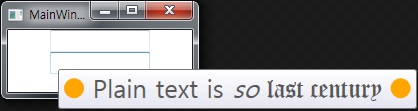
Label
<Window x:Class="Control1.MainWindow"
xmlns="http://schemas.microsoft.com/winfx/2006/xaml/presentation"
xmlns:x="http://schemas.microsoft.com/winfx/2006/xaml"
Title="MainWindow" Height="100" Width="280">
<StackPanel Orientation="Horizontal">
<Label Target="{Binding ElementName=nameText}" VerticalAlignment="Center">_Name :</Label>
<TextBox x:Name="nameText" Width="70" VerticalAlignment="Center"/>
<Label Target="{Binding ElementName=pwText}" VerticalAlignment="Center">_Password :</Label>
<TextBox x:Name="pwText" Width="70" VerticalAlignment="Center"/>
</StackPanel>
</Window>
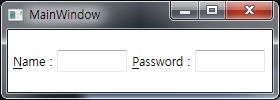
GroupBox and Expander
<Window x:Class="Control1.MainWindow"
xmlns="http://schemas.microsoft.com/winfx/2006/xaml/presentation"
xmlns:x="http://schemas.microsoft.com/winfx/2006/xaml"
Title="MainWindow" Height="120" Width="170">
<StackPanel Orientation="Horizontal">
<GroupBox Header="GroupBox">
<Border BorderBrush="Black" BorderThickness="2" Padding="5">
<StackPanel>
<RadioButton Content="A" IsChecked="True" />
<RadioButton Content="B" />
</StackPanel>
</Border>
</GroupBox>
<Expander Header="Expander" Background="#def" IsExpanded="True">
<Border>
<StackPanel>
<RadioButton Content="A" IsChecked="True" />
<RadioButton Content="B" />
</StackPanel>
</Border>
</Expander>
</StackPanel>
</Window>
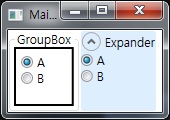
List Controls
ComboBox
클릭하면 스크롤하여 목록 표시. (= Android의 Spinner)
<Window x:Class="Control1.MainWindow"
xmlns="http://schemas.microsoft.com/winfx/2006/xaml/presentation"
xmlns:x="http://schemas.microsoft.com/winfx/2006/xaml"
Title="MainWindow" Height="200" Width="200">
<StackPanel>
<ComboBox IsDropDownOpen="True"> <!-- 자동 펼침 -->
<ComboBoxItem>A</ComboBoxItem>
<ComboBoxItem>B</ComboBoxItem>
<!-- ComboBoxItem외의 Control 삽입도 가능! -->
<StackPanel Orientation="Horizontal">
<TextBlock>Elipse : </TextBlock>
<Ellipse Fill="Blue" Width="100" />
</StackPanel>
<Button>Button</Button>
</ComboBox>
</StackPanel>
</Window>
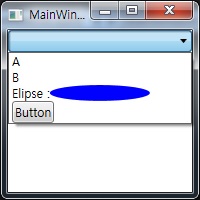
ComboBoxItem의 "Content"로 선택 아이템 초기화
<Window x:Class="WpfApplication1.MainWindow"
xmlns="http://schemas.microsoft.com/winfx/2006/xaml/presentation"
xmlns:x="http://schemas.microsoft.com/winfx/2006/xaml"
Title="MainWindow" Height="350" Width="525">
<Grid>
<!-- SelectedValuePath="Content"가 핵심! -->
<ComboBox Name="cbox" Width="100" Height="50" SelectedValuePath="Content">
<ComboBoxItem Content="2 번" />
<ComboBoxItem Content="4 번" />
</ComboBox>
</Grid>
</Window>
using System;
using System.Windows;
namespace WpfApplication1
{
public partial class MainWindow : Window
{
public MainWindow()
{
InitializeComponent();
cbox.SelectedValue = 4 + " 번";
}
}
}
ListBox
<Window x:Class="Control1.MainWindow"
xmlns="http://schemas.microsoft.com/winfx/2006/xaml/presentation"
xmlns:x="http://schemas.microsoft.com/winfx/2006/xaml"
Title="MainWindow" Height="200" Width="200">
<Grid VerticalAlignment="Center" HorizontalAlignment="Center">
<ListBox Width="100">
<ListBox.Items>
<ListBoxItem HorizontalContentAlignment="Center">A</ListBoxItem>
<ListBoxItem HorizontalContentAlignment="Center">B</ListBoxItem>
<!-- ComboBoxItem외의 Control 삽입도 가능! -->
<StackPanel Orientation="Horizontal">
<TextBlock>TextBlock</TextBlock>
<Ellipse Fill="Blue" Width="20" />
</StackPanel>
<Button>Button</Button>
</ListBox.Items>
</ListBox>
</Grid>
</Window>
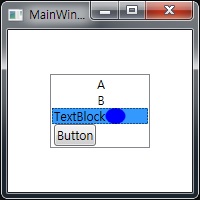
TabControl
<Window x:Class="Control1.MainWindow"
xmlns="http://schemas.microsoft.com/winfx/2006/xaml/presentation"
xmlns:x="http://schemas.microsoft.com/winfx/2006/xaml"
Title="MainWindow" Height="110" Width="200">
<Grid VerticalAlignment="Center" HorizontalAlignment="Center">
<TabControl>
<TabItem Header="_Button">
<Button>Click!</Button>
</TabItem>
<TabItem>
<TabItem.Header>
<TextBlock FontSize="18" FontFamily="Palatino Linotype">
<AccessText>_Text</AccessText>
</TextBlock>
</TabItem.Header>
<TextBlock>Hello, World!</TextBlock>
</TabItem>
<TabItem>
<TabItem.Header>
<Ellipse Fill="Blue" Width="30" Height="20" />
</TabItem.Header>
<StackPanel Orientation="Horizontal">
<TextBlock>TextBlock</TextBlock>
<Ellipse Fill="Blue" Width="70" />
</StackPanel>
</TabItem>
</TabControl>
</Grid>
</Window>
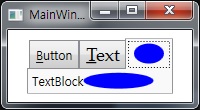
ListView
<Window x:Class="Control1.MainWindow"
xmlns="http://schemas.microsoft.com/winfx/2006/xaml/presentation"
xmlns:x="http://schemas.microsoft.com/winfx/2006/xaml"
Title="MainWindow" Width="650" Height="300">
<StackPanel>
<!-- 기본형태 -->
<ListView>
<ListView.View>
<GridView AllowsColumnReorder="True">
<GridViewColumn Header="Name" />
<GridViewColumn Header="Line Spacing"/>
<GridViewColumn Header="Sample" />
</GridView>
</ListView.View>
</ListView>
<!-- StackPanel 밖에 있으면 자동 스크롤 가능. -->
<ListView ItemsSource="{x:Static Fonts.SystemFontFamilies}" Margin="0,20,0,0">
<ListView.View>
<GridView AllowsColumnReorder="True">
<GridViewColumn Header="Name" DisplayMemberBinding="{Binding Source}"/>
<GridViewColumn Header="Line Spacing" DisplayMemberBinding="{Binding LineSpacing}" />
<GridViewColumn Header="Sample">
<GridViewColumn.CellTemplate>
<DataTemplate>
<TextBlock FontFamily="{Binding}" FontSize="20" Text="ABCDEFGabcdefg" />
</DataTemplate>
</GridViewColumn.CellTemplate>
</GridViewColumn>
</GridView>
</ListView.View>
</ListView>
</StackPanel>
</Window>
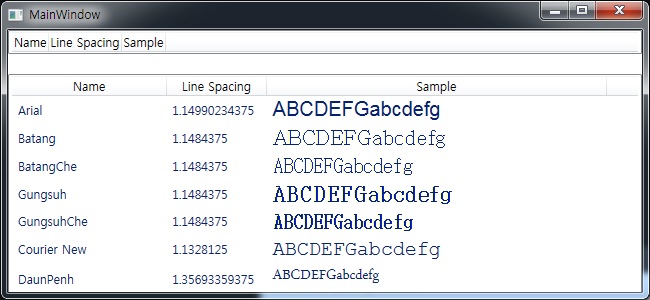
<Window x:Class="Control1.MainWindow"
xmlns="http://schemas.microsoft.com/winfx/2006/xaml/presentation"
xmlns:x="http://schemas.microsoft.com/winfx/2006/xaml"
Title="MainWindow" Width="200" Height="200">
<Grid HorizontalAlignment="Center" VerticalAlignment="Center">
<Grid.Resources>
<XmlDataProvider x:Key="src" XPath="/Root">
<x:XData>
<Root xmlns="">
<Item id="One" flag="True" value="A" />
<Item id="Two" flag="True" value="B" />
<Item id="Three" flag="False" value="C" />
<Item id="Four" flag="True" value="D" />
</Root>
</x:XData>
</XmlDataProvider>
</Grid.Resources>
<ListView DataContext="{StaticResource src}" ItemsSource="{Binding XPath=Item}">
<ListView.View>
<GridView>
<GridViewColumn Header="ID" DisplayMemberBinding="{Binding XPath=@id}" />
<GridViewColumn Header="Enabled">
<GridViewColumn.CellTemplate>
<DataTemplate>
<CheckBox IsChecked="{Binding XPath=@flag}" />
</DataTemplate>
</GridViewColumn.CellTemplate>
</GridViewColumn>
<GridViewColumn Header="Value">
<GridViewColumn.CellTemplate>
<DataTemplate>
<TextBox Text="{Binding XPath=@value}" Width="70" />
</DataTemplate>
</GridViewColumn.CellTemplate>
</GridViewColumn>
</GridView>
</ListView.View>
</ListView>
</Grid>
</Window>
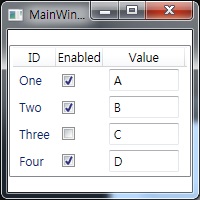
TreeView
<Window x:Class="Control1.MainWindow"
xmlns="http://schemas.microsoft.com/winfx/2006/xaml/presentation"
xmlns:x="http://schemas.microsoft.com/winfx/2006/xaml"
Title="MainWindow" Width="200" Height="250">
<Grid HorizontalAlignment="Center" VerticalAlignment="Center">
<TreeView>
<TreeViewItem Header="A" IsSelected="True">
<TreeViewItem Header="A1" />
<TreeViewItem Header="A2" />
<TreeViewItem Header="A3" />
</TreeViewItem>
<TreeViewItem Header="B" IsExpanded="True">
<TreeViewItem Header="B1" />
<TreeViewItem Header="B2" IsExpanded="True">
<TreeViewItem Header="B2-1" />
<TreeViewItem Header="B2-2" />
<TreeViewItem Header="B2-3" />
</TreeViewItem>
</TreeViewItem>
</TreeView>
</Grid>
</Window>
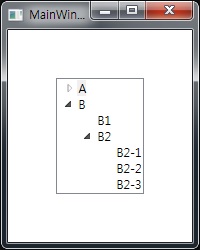
<Window x:Class="Control1.MainWindow"
xmlns="http://schemas.microsoft.com/winfx/2006/xaml/presentation"
xmlns:x="http://schemas.microsoft.com/winfx/2006/xaml"
Title="MainWindow" Width="200" Height="150">
<Grid VerticalAlignment="Top">
<Grid.RowDefinitions>
<RowDefinition Height="*" />
<RowDefinition Height="*" />
</Grid.RowDefinitions>
<Menu>
<MenuItem Header="_File">
<MenuItem Header="_New" />
<MenuItem Header="_Open" />
<MenuItem Header="_Save" />
<MenuItem Header="Sa_ve As..." />
<Separator />
<MenuItem Header="E_xit" />
</MenuItem>
<MenuItem Header="_Edit">
<MenuItem Header="_Undo" />
<MenuItem Header="_Redo" />
<Separator />
<MenuItem Header="Cu_t" />
<MenuItem Header="_Copy" />
<MenuItem Header="_Paste" />
<MenuItem Header="_Delete" />
<Separator />
<MenuItem Header="_Options" >
<MenuItem Header="Chanage Settings" />
<MenuItem Header="Etc" />
</MenuItem>
</MenuItem>
<MenuItem Header="_Help">
<MenuItem Header="_About..." />
</MenuItem>
</Menu>
<TextBox Name="textBox1" Grid.Row="1" TextWrapping="Wrap">
동해물과 백두산이 마르고 닳도록 하느님이 보우하사 우리나라만세
</TextBox>
</Grid>
</Window>
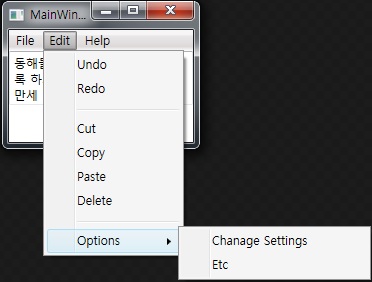
<Window x:Class="Control1.MainWindow"
xmlns="http://schemas.microsoft.com/winfx/2006/xaml/presentation"
xmlns:x="http://schemas.microsoft.com/winfx/2006/xaml"
Title="MainWindow" Width="200" Height="150">
<Grid Background="Transparent">
<Grid.ContextMenu>
<ContextMenu>
<MenuItem Header="Menu1" />
<MenuItem Header="Menu2" >
<MenuItem Header="Menu2-1" />
<MenuItem Header="Menu2-2" />
</MenuItem>
</ContextMenu>
</Grid.ContextMenu>
</Grid>
</Window>
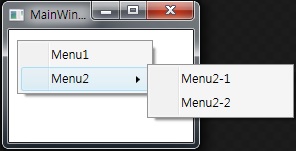
<Window x:Class="Control1.MainWindow"
xmlns="http://schemas.microsoft.com/winfx/2006/xaml/presentation"
xmlns:x="http://schemas.microsoft.com/winfx/2006/xaml"
Title="MainWindow" Width="350" Height="100">
<ToolBarTray>
<ToolBar>
<Button>Button1-1</Button>
<Button>Buttton1-2</Button>
</ToolBar>
<ToolBar>
<Button>Button2-1</Button>
<Button>Button2-2</Button>
</ToolBar>
</ToolBarTray>
</Window>
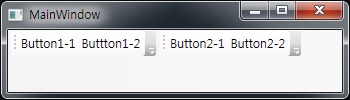
GridSplitter
Grid의 행/열 재조정.
<Window x:Class="Control1.MainWindow"
xmlns="http://schemas.microsoft.com/winfx/2006/xaml/presentation"
xmlns:x="http://schemas.microsoft.com/winfx/2006/xaml"
Title="MainWindow" Width="500" Height="200">
<Grid Height="100" Width="400">
<Grid.ColumnDefinitions>
<ColumnDefinition Width="1*" />
<ColumnDefinition Width="6" />
<ColumnDefinition Width="2*" />
</Grid.ColumnDefinitions>
<Ellipse Grid.Column="0" Fill="Red" />
<GridSplitter Grid.Column="1" HorizontalAlignment="Stretch" />
<Ellipse Grid.Column="2" Fill="Blue" />
</Grid>
</Window>
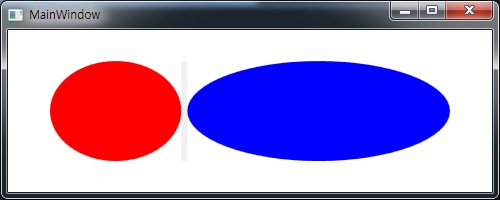
Calendar & DatePicker
Routed Events
<Window x:Class="Control1.MainWindow"
xmlns="http://schemas.microsoft.com/winfx/2006/xaml/presentation"
xmlns:x="http://schemas.microsoft.com/winfx/2006/xaml"
Title="MainWindow" Height="70" Width="150">
<StackPanel>
<Button PreviewMouseDown="Button_PreviewMouseDown" MouseDown="Button_MouseDown">
<Grid PreviewMouseDown="Grid_PreviewMouseDown" MouseDown="Grid_MouseDown">
<Grid.ColumnDefinitions>
<ColumnDefinition />
<ColumnDefinition />
</Grid.ColumnDefinitions>
<Canvas PreviewMouseDown="Canvas_PreviewMouseDown" MouseDown="Canvas_MouseDown"
Width="20" Height="18" VerticalAlignment="Center">
<Ellipse PreviewMouseDown="Ellipse_PreviewMouseDown" MouseDown="Ellipse_MouseDown"
x:Name="myEllipse" Canvas.Left="1" Canvas.Top="1" Width="16" Height="16" Fill="Yellow" Stroke="Black" />
<Ellipse Canvas.Left="4.5" Canvas.Top="5" Width="2.5" Height="3" Fill="Black" />
<Ellipse Canvas.Left="11" Canvas.Top="5" Width="2.5" Height="3" Fill="Black" />
<Path Data="M 5,10 A 3,3 0 0 0 13,10" Stroke="Black" />
</Canvas>
<TextBlock Grid.Column="1">Click!</TextBlock>
</Grid>
</Button>
</StackPanel>
</Window>
using System;
using System.Windows;
using System.Windows.Input;
using System.Diagnostics;
namespace Control1
{
public partial class MainWindow : Window
{
public MainWindow()
{
InitializeComponent();
}
private void Button_PreviewMouseDown(object sender, MouseButtonEventArgs e)
{
Debug.WriteLine("1-1 Button_PreviewMouseDown");
}
private void Button_MouseDown(object sender, MouseButtonEventArgs e)
{
Debug.WriteLine("1-2 Button_MouseDown");
}
private void Grid_PreviewMouseDown(object sender, MouseButtonEventArgs e)
{
Debug.WriteLine("2-1 Grid_PreviewMouseDown");
}
private void Grid_MouseDown(object sender, MouseButtonEventArgs e)
{
Debug.WriteLine("2-2 Grid_MouseDown");
}
private void Canvas_PreviewMouseDown(object sender, MouseButtonEventArgs e)
{
Debug.WriteLine("3-1 Canvas_PreviewMouseDown");
}
private void Canvas_MouseDown(object sender, MouseButtonEventArgs e)
{
Debug.WriteLine("3-2 Canvas_MouseDown");
}
private void Ellipse_PreviewMouseDown(object sender, MouseButtonEventArgs e)
{
Debug.WriteLine("4-1 Ellipse_PreviewMouseDown");
}
private void Ellipse_MouseDown(object sender, MouseButtonEventArgs e)
{
Debug.WriteLine("4-2 Ellipse_MouseDown");
}
}
}
//중략
private void Button_PreviewMouseDown(object sender, MouseButtonEventArgs e)
{
Debug.WriteLine("1-1 Button_PreviewMouseDown");
e.Handled = true;
}
//중략
using System;
using System.Windows;
using System.Windows.Input;
using System.Diagnostics;
using System.Windows.Shapes;
namespace Control1
{
public partial class MainWindow : Window
{
public MainWindow()
{
InitializeComponent();
myEllipse.MouseDown += myEllipse_MouseDown;
myEllipse.MouseMove += myEllipse_MouseMove;
myEllipse.MouseUp += myEllipse_MouseUp;
}
private void myEllipse_MouseDown(object sender, MouseButtonEventArgs e)
{
Mouse.Capture(myEllipse);
}
private void myEllipse_MouseUp(object sender, MouseButtonEventArgs e)
{
Mouse.Capture(null);
}
private void myEllipse_MouseMove(object sender, MouseEventArgs e)
{
Debug.WriteLine(Mouse.GetPosition(myEllipse));
}
private void Button_PreviewMouseDown(object sender, MouseButtonEventArgs e)
{
//Debug.WriteLine("1-1 Button_PreviewMouseDown");
//e.Handled = true;
}
private void Button_MouseDown(object sender, MouseButtonEventArgs e)
{
//Debug.WriteLine("1-2 Button_MouseDown");
}
private void Grid_PreviewMouseDown(object sender, MouseButtonEventArgs e)
{
//Debug.WriteLine("2-1 Grid_PreviewMouseDown");
}
private void Grid_MouseDown(object sender, MouseButtonEventArgs e)
{
//Debug.WriteLine("2-2 Grid_MouseDown");
}
private void Canvas_PreviewMouseDown(object sender, MouseButtonEventArgs e)
{
//Debug.WriteLine("3-1 Canvas_PreviewMouseDown");
}
private void Canvas_MouseDown(object sender, MouseButtonEventArgs e)
{
//Debug.WriteLine("3-2 Canvas_MouseDown");
}
private void Ellipse_PreviewMouseDown(object sender, MouseButtonEventArgs e)
{
//Debug.WriteLine("4-1 Ellipse_PreviewMouseDown");
}
private void Ellipse_MouseDown(object sender, MouseButtonEventArgs e)
{
//Debug.WriteLine("4-2 Ellipse_MouseDown");
}
}
}
<Window x:Class="Input1.MainWindow"
xmlns="http://schemas.microsoft.com/winfx/2006/xaml/presentation"
xmlns:x="http://schemas.microsoft.com/winfx/2006/xaml"
Title="MainWindow" Height="150" Width="300">
<StackPanel>
<TextBlock Width="300" Height="20">글자 입력 후 Enter!</TextBlock>
<TextBox Width="300" Height="30" Name="textBox1" KeyDown="textBox1_KeyDown"/>
<TextBlock Width="300" Height="100" Name="textBlock1"/>
</StackPanel>
</Window>
using System;
using System.Windows;
using System.Windows.Input;
namespace Input1
{
public partial class MainWindow : Window
{
public MainWindow()
{
InitializeComponent();
}
private void textBox1_KeyDown(object sender, KeyEventArgs e)
{
if (e.Key == Key.Return)
{
textBlock1.Text = "입력한 글자 : " + textBox1.Text;
}
}
}
}
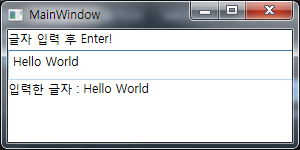
Commands
Simple Data Binding
Without Data Binding
<Window x:Class="SimpleDataBinding.MainWindow"
xmlns="http://schemas.microsoft.com/winfx/2006/xaml/presentation"
xmlns:x="http://schemas.microsoft.com/winfx/2006/xaml"
Title="WithoutBinding" Height="100" Width="200">
<Grid>
<Grid.RowDefinitions>
<RowDefinition />
<RowDefinition />
<RowDefinition />
</Grid.RowDefinitions>
<Grid.ColumnDefinitions>
<ColumnDefinition Width="1*"/>
<ColumnDefinition Width="3*"/>
</Grid.ColumnDefinitions>
<TextBlock Grid.Row="0" Grid.Column="0"> Name:</TextBlock>
<TextBox Name="tb_name" Grid.Row="0" Grid.Column="1" />
<TextBlock Grid.Row="1" Grid.Column="0">Age:</TextBlock>
<TextBox Name="tb_age" Grid.Row="1" Grid.Column="1" />
<Button Name="btn_birthday" Grid.Row="2" Grid.Column="1">Birthday</Button>
</Grid>
</Window>
//새로 생성한 getter/setter Class
using System;
namespace SimpleDataBinding
{
class Person
{
string name;
int age;
public Person(string name, int age)
{
this.name = name;
this.age = age;
}
public string Name
{
get {return this.name;}
set {this.name = value;}
}
public int Age
{
get {return this.age;}
set {this.age = value;}
}
}
}
using System.Windows;
namespace SimpleDataBinding
{
public partial class MainWindow : Window
{
Person person = new Person("Tom", 11);
public MainWindow()
{
InitializeComponent();
this.tb_name.Text = person.Name;
this.tb_age.Text = person.Age.ToString();
this.btn_birthday.Click += btn_birthday_Click;
}
private void btn_birthday_Click(object sender, RoutedEventArgs e)
{
++person.Age;
this.tb_age.Text = person.Age.ToString();
MessageBox.Show(string.Format("Happy Birthday, {0}, age {1}!", person.Name, person.Age), "Birthday");
}
}
}
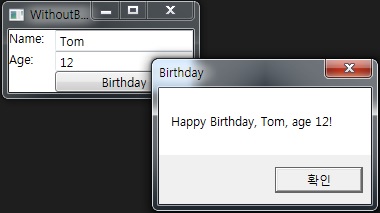
Data Binding
Debuging Data Binding
Binding to List Data
(임시) ComboBox Data Binding
<Window x:Class="WpfApplication3.MainWindow"
xmlns="http://schemas.microsoft.com/winfx/2006/xaml/presentation"
xmlns:x="http://schemas.microsoft.com/winfx/2006/xaml"
xmlns:local="clr-namespace:WpfApplication3"
Title="MainWindow" Height="110" Width="200"
Loaded="Window_Loaded">
<StackPanel>
<ComboBox Name="cbox1" />
<ComboBox Name="cbox2">
<ComboBox.ItemTemplate>
<DataTemplate>
<StackPanel Orientation="Horizontal">
<TextBlock Text="{Binding Age}" />
<TextBlock Text="{Binding Name}" />
</StackPanel>
</DataTemplate>
</ComboBox.ItemTemplate>
</ComboBox>
<ComboBox Name="cbox3">
<ComboBox.ItemTemplate>
<DataTemplate>
<StackPanel Orientation="Horizontal">
<Rectangle Fill="{Binding Name}" Width="16" Height="16" Margin="0,2,5,2" />
<TextBlock Text="{Binding Name}" />
</StackPanel>
</DataTemplate>
</ComboBox.ItemTemplate>
</ComboBox>
</StackPanel>
</Window>
using System;
using System.Collections.Generic;
using System.Windows;
using System.Windows.Controls;
using System.Windows.Media;
namespace WpfApplication3
{
public partial class MainWindow : Window
{
List<string> myList1 = new List<string>();
List<Person> myList2 = new List<Person>();
public MainWindow()
{
InitializeComponent();
}
private void Window_Loaded(object sender, RoutedEventArgs e)
{
/* 단순 String Binding */
myList1.Add("String1");
myList1.Add("String2");
myList1.Add("String3");
cbox1.ItemsSource = myList1;
cbox1.SelectedIndex = 0;
/* 복합 Data Binding 1 */
myList2.Add(new Person(1, "a", "OK"));
myList2.Add(new Person(2, "b", "Hello"));
myList2.Add(new Person(3, "c", "Hi"));
myList2.Add(new Person(4, "d", "hehehe"));
myList2.Add(new Person(5, "e", "hohoho"));
cbox2.ItemsSource = myList2;
myList2.Add(new Person(77, "XX", "Wooooh")); //추가 삽입
cbox2.ItemsSource = null;
cbox2.ItemsSource = myList2;
cbox2.SelectedIndex = 0; //Default Index 0 지정.
cbox2.SelectionChanged += cbox2_SelectionChanged; //Index 변경 후 Event 걸기
/* 복합 Data Binding 2 */
cbox3.ItemsSource = typeof(Colors).GetProperties();
cbox3.SelectedIndex = 0;
}
private void cbox2_SelectionChanged(object sender, SelectionChangedEventArgs e)
{
if (!IsLoaded)
return;
if (cbox2.SelectedIndex < 0)
return;
MessageBox.Show(myList2[cbox2.SelectedIndex].Message);
}
}
public class Person
{
public int Age { get; set; }
public string Name { get; set; }
public string Message { get; set; }
public Person(int age, string name, string message)
{
this.Age = age;
this.Name = name;
this.Message = message;
}
}
}
Binding to List Data
Data Source Providers
Master-Detail Binding
Hierarchical Binding
Styles
Without Styles
Inline Styles
Named Styles
Element-Typed Styles
Data Templates and Styles
Triggers
Control Templates
Beyound Styles
Logical and Visual Trees
Data-Driven UI
Windows and Dialogs
Window
Dialogs
Application
Windows
Life Cycles (생명/수명 주기)
생명주기 중 가장 많이 사용되는 Event
Loaded : Window가 나타나기 직전
Closing : Window가 닫히기 직전
Closed : Window가 닫혔을 때
<Window x:Class="Windows1.MainWindow"
xmlns="http://schemas.microsoft.com/winfx/2006/xaml/presentation"
xmlns:x="http://schemas.microsoft.com/winfx/2006/xaml"
Title="MainWindow" Height="350" Width="525"
Loaded="Window_Loaded"
Closing="Window_Closing"
Closed="Window_Closed">
</Window>
using System;
using System.Windows;
namespace Windows1
{
public partial class MainWindow : Window
{
public MainWindow()
{
InitializeComponent();
}
private void Window_Loaded(object sender, RoutedEventArgs e)
{
Title = "Hello World! " + DateTime.Now;
}
private void Window_Closing(object sender, System.ComponentModel.CancelEventArgs e)
{
MessageBoxResult result = MessageBox.Show("닫겠습니까?", "TITLE", MessageBoxButton.YesNo);
if (result == MessageBoxResult.No)
e.Cancel = true;
}
private void Window_Closed(object sender, EventArgs e)
{
MessageBox.Show("닫혔습니다.");
}
}
}
Windows 표시
<Window x:Class="Windows2.MainWindow"
xmlns="http://schemas.microsoft.com/winfx/2006/xaml/presentation"
xmlns:x="http://schemas.microsoft.com/winfx/2006/xaml"
Title="MainWindow" Height="350" Width="525">
<StackPanel>
<Button Click="ShowMethod">ShowMethod</Button>
<Button Click="UseVisibilityProperty">UseVisibilityProperty</Button>
<Button Click="ShowDialogMethod">ShowDialogMethod</Button>
</StackPanel>
</Window>
using System.Windows;
namespace Windows2
using System.Windows;
namespace Windows2
{
public partial class MainWindow : Window
{
public MainWindow()
{
InitializeComponent();
}
private void ShowMethod(object sender, RoutedEventArgs e)
{
Window w = new Window();
w.Owner = this;
w.Show();
}
private void UseVisibilityProperty(object sender, RoutedEventArgs e)
{
Window w = new Window();
w.Visibility = Visibility.Visible;
w.ShowInTaskbar = false;
w.Show();
}
private void ShowDialogMethod(object sender, RoutedEventArgs e)
{
Window w = new Window();
w.Owner = this; // 소유권 지정. 가장 맨 앞 출력 + 최소화시 같이 최소화
w.SizeToContent = SizeToContent.WidthAndHeight; // 내용물에 맞게 창 크기 조정
w.WindowStartupLocation = WindowStartupLocation.CenterOwner; //창 초기 위치 지정. 소유자 중앙.
w.ShowInTaskbar = false; //작업 표시줄 표시X
w.ShowDialog();
}
}
}